Get started - top tips and help
On this page you'll find some simple guidance to help you get started and then more detailed answers to frequently asked questions. If you need more help you can email info@designingbuildings.co.uk and we will reply.
Contents |
Browsing the site
Browsing articles is easy. Just type what you are looking for into the search box at the top of the page, or go to the search page. Alternatively, look through the lists of subject categories in the drop-down menus.
Registering
Why register?
- It's free and it only takes 2 minutes to do.
- If you register, you will be able to create new articles.
- Unregistered users are restricted to making 5 edits every 24 hours (to protect the site).
- You will be able to protect articles you create.
- You will be able to create a PAGE ABOUT ME with details about yourself and links to your own web site.
- You will be able to include a signature in articles you write that will link to your PAGE ABOUT ME and means your profile will appear at the top of the article.
- Other people will be able to contact you (if you enable this feature).
- You will be able to track articles you are interested in.
- You will be able to see a record of everything you have written.
Just click REGISTER, either here or at the top of the page, enter your name, password and username. A confirmation email will be sent to you and that's it. You can fill in other details if you want, or go back and add them another time by logging in and clicking EDIT MY PROFILE at the top of the page.
Creating new articles
Creating an article is really very easy. Just log in then click on the big orange button.
You'll be asked to check your article doesn't already exist, then a message will appear asking you if you want to create it. Just click on the link and a new article will be created for you.
Make sure you give your article a clear, plain language title otherwise people won't know what it's about and search engines like Google won't find it. For more information have a look at Optimising your article for search engines.
Why not watch our video tutorial: how to create an article on YouTube (this needs updating to match the new design, but the functions are all the same).
Writing and editing articles
The most reliable way to write an article is to create it from scratch using the text editor provided. Just create your article and start typing.
You can also write your article in another application (such as word) and paste it into the text editor, but make sure the formatting is very simple - basic headings, bulleted lists, numbered lists and hyperlinks - our text editor will strip out any more complex formatting, or you can remove all formatting yourself by pasting as plain text.
Save your work regularly, just in case.
Writing style
Think encyclopaedia not magazine and be neutral not biased. You should never have to write 'I' or 'we'. For more guidance see our quick style guide.
Inserting Images
Put the cursor in the place you want to insert the image, and click the insert image button.
You'll be asked to upload the image to the wiki. Make sure to remember what you call it, then go back to your article. Type in the name of your image and it will appear in the dialogue box. Select it, click OK and the image will be inserted.
Inserting hyperlinks
Internal links are created automatically. If your article contains a phrase that is the title of another article, a link will be generated when you save the page. These links will not appear when you are editing your article, only when it is saved and viewed.
To create links to information on other sites, just click on the create link button.
Then type in the web address. You must remember to start the address with http://. The easiest way to do this is to open the page you want to link to, then copy the address from your browsers address bar.
Attaching files
First upload your file to the site. This can be done by clicking the 'UPLOAD FILE' link in the 'site info/tools' menu. Be careful to keep a note of the exact name of the file you upload. Then open your article and click the insert link button.
Type in the name of your file and it will appear in the dialogue box below. Select the file, and a link to it will be inserted into the article.
References and footnotes
If you want to include a reference in your article, either insert a hyperlink into the body of the text (if it's an online reference) or insert a number in brackets in the body of the article (1) and the full reference at the end of the article.
(1) reference.
See Parenthetical referencing for more information.
Adding your user signature and profile to an article
If you're logged in and you are the main, or sole author of an article you can insert your user signature at the bottom of your article which will automatically link to your PAGE ABOUT ME. Your profile will then appear at the top of the article.
To do this, just log in, open the article, go to the bottom of the text and click the insert signature button.
If you have significantly developed an existing article, you can change the author by deleting the existing signature and adding your own. Previous author's details will still appear in the article history.
Allocating categories
It's important to allocate categories to your articles so other people can find them easily. Just edit your article, expand the relevant section of the category tree that appears at the bottom of the page, and then check the tick boxes of the categories you want to add.
Protecting an article
If you are a registered user, you are the main or only author of an article, and you are an expert who does not want other people to be able to change your article, then you can protect it. This will prevent others from changing your article.
Simply save your article, then from the options at the top of the article, click 'PROTECT' and select 'restrict editing to authors'.
Be aware that by doing this, you become responsible for that article. If you do not keep the article up to date, or if we receive requests from other users wanting to contribute to the article, we may un-protect it.
Tracking changes
If you have written an article, or if you have a special interest in the subject, you can track any changes that are made to it. There are several ways to do this.
- You can see a history of all changes made to an article by clicking 'See full history' at the top of the article. It is possible to 'roll back' changes that have been made to previous versions of the article.
- You can add the article to your 'WATCH LIST' by clicking 'watch'. If you click on the link to your watch list when you are logged in, you will be shown a summary of changes to the articles on your watch list.
- If you click on the FEED link that appears at the bottom of all pages it will show you a record of all recent changes that have been made across the entire site.
Problems writing articles
Formatting
Online text editors do have limitations, particularly with complex formatting. We advise you to keep your formatting as simple as possible and to SAVE REGULARLY.
If you are having a problem formatting your article, it may be that you have imported it from another application that the editor has trouble processing. Try inserting text using the 'paste as plain text' option.
If you are still having difficulties, try highlighting the text and then clicking the 'remove formatting' button.
Or save the article and re-open it.
Most difficulties we have found are to do with browsers. If you are still having problems - try using Firefox or Chrome instead.
Changes do not save
There can be very occasional problems where the contents of an article that have been copied and pasted, either from another application, or occasionally within an article itself. The problem occurs on saving, when the most recent changes do not save. If this is the first time the article has been saved, it will revert to the previous, ie blank version.
This is a problem with internet explorer, it is not encountered when using other browsers. It can be avoided, either by using a different web browser, such as Firefox or Chrome, or by using the 'paste as plain text' option...
Losing your work
We recommend you save your work regularly. You should then be able to find previous saved versions of your work in the article history (click the 'See full history' at the top of the article). If you are still having difficulties, contact us at info@designingbuildings.co.uk, and as long as you have saved your article we should be able to recover it for you.
Most difficulties we have found are to do with browsers. If you have problems - try using Firefox or Chrome instead.
Text turning into unformatted wikitext code
Very occasionally, normal article text can turn into wikitext when the text editor is opened or closed. This is an internet explorer issue. It happens when your internet options (in Tools / internet options / general / browsing history / settings) are set to check for a newer version of stored pages every time you visit them. If you change this to check for a newer version of stored pages automatically, the problem will stop.
Alternatively use a different browser such as Firefox or Chrome.
You should be able to get back to the previous version of your article either by clicking 'cancel' if the problem occurs on opening the text editor, or if it happens on saving, opening an older version of the article from the page history (found by clicking the 'See full history' at the top of the article).
Unable to edit an article
To protect the site, unregistered users are limited to performing five edits in any 24 hours. You will then be prevented from performing any more edits until 24 hours have past. You can continue to create or edit articles either by registering, or using a device from a different IP address, or coming back after 24 hours.
We may also block users or IP addresses from editing articles if they are carrying out inappropriate activity on the site such as adding spam articles. If you think you have been wrongly blocked, email us at info@designingbuildings.co.uk.
If you are accessing Designing Buildings Wiki from a large organisation you may find you are locked out because other users from your IP address have already created or edited articles that day, or have been blocked because of inappropriate activity. Try using a device from a different IP address,email us at info@designingbuildings.co.uk, or try again tomorrow.
Some articles are protected from any editing, see 'Why are some articles locked' in the FAQ's below?
Selecting text
There can be a problem selecting text when using internet explorer 10.
When text has been selected, the cursor moves by itself, unselecting the text. This is a conflict with the Spell Check As You Type function in the text editor. To stop this, just disable the Spell Check As You Type (it is disabled by default, but you may have switched it on) by clicking the spell check button at the top of the editor. Your browser spell check will still function, but it will only check new text, not text you have already written.
Other frequently asked questions
Can I edit an article written by someone else?
Unless it has been locked (see below), then yes you can. Designing Buildings Wiki is a collaborative site, we encourage multiple authors to contribute to the development of articles.
Why are some articles locked (protected)?
Some pages are locked because they contain expert or complex information that would suffer if it was edited by multiple authors. You can propose changes to locked articles by clicking the 'submit comment' button at the end of the article. You can also ask us to unlock articles.
How do I report abuse?
If you think there's a problem please let us know by clicking the 'REPORT ABUSE' link at the bottom of the page. Alternatively you can click the 'SUBMIT COMMENT' button at the bottom of articles, or you can email info@designingbuildings.co.uk.
How is the site is moderated?
We try to keep an eye on any changes that users make to the site, but we are also reliant on you to tell us about problems. If you think there is a problem, you can either fix it yourself (just click EDIT) or let us know using the 'REPORT ABUSE' link at the bottom of the page, clicking 'SUBMIT COMMENT' at the bottom of articles or by emailing info@designingbuildings.co.uk.
What are your terms and conditions?
Click here to see our terms and conditions.
Is self promotion allowed?
No.
Articles must be impartial. the best way to achieve this is to think about what someone else would write. You should not insert hyperlinks to your own website in articles, other than in a references section, and only if there is specific reference material on your website that someone reading the article would find useful.
But.....
You can do as much self-promotion as you like on your PAGE ABOUT ME. You can then add your signature to any articles you have written, that will automatically link to your PAGE ABOUT ME and your profile will appear at the top of the article.
How do I carry out a full text search?
If you want to search for articles containing specific text, click here to go to our special search page.
Anything else
Email us at info@designingbuildings.co.uk and we will do our best to help.
Featured articles and news
Infrastructure that connect the physical and digital domains.
Harnessing robotics and AI in challenging environments
The key to nuclear decommissioning and fusion engineering.
BSRIA announces Lisa Ashworth as new CEO
Tasked with furthering BSRIA’s impressive growth ambitions.
Public buildings get half a million energy efficiency boost
£557 million to switch to cleaner heating and save on energy.
CIOB launches pre-election manifesto
Outlining potential future policies for the next government.
Grenfell Tower Inquiry announcement
Phase 2 hearings come to a close and the final report due in September.
Progress from Parts L, F and O: A whitepaper, one year on.
A replicated study to understand the opinion of practitioners.
ECA announces new president 2024
Electrical engineer and business leader Stuart Smith.
A distinct type of countryside that should be celebrated.
Should Part O be extended to existing buildings?
EAC brands heatwave adaptation a missed opportunity.
Definition of Statutory in workplace and facilities management
Established by IWFM, BESA, CIBSE and BSRIA.
Tackling the transition from traditional heating systems
59% lack the necessary information and confidence to switch.
The general election and the construction industry
As PM, Rishi Sunak announces July 4 date for an election.
Eco apprenticeships continue help grow green workforce
A year after being recognised at the King's coronation.
Permitted development rights for agricultural buildings
The changes coming into effect as of May 21, 2024.











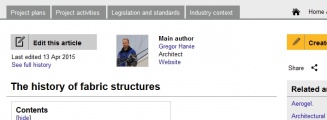

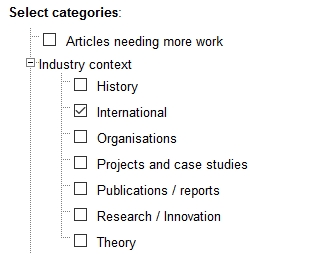
















Comments